This is an old revision of the document!
←ui_quests|2. Quests Menu^start|back to mainpage^ui_quickbar|4. Quickbar→
| Botones HUD | Explicación |
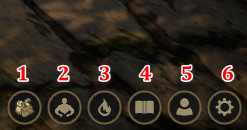 | 1. Si presionas el botón, se abrirá el inventario.
2. Si presionas el botón, se abrirán las estadísticas del jugador.
3. Si presionas el botón, se abrirá el menú de habilidades.
4. Si presionas el botón, se abrirá el menú de misiones.
5. Si presionas el botón, se abrirá la lista de amigos.
6. Si presionas el botón, se abrirá el menú de ajustes. |
| 1. Inventario | Explicación |
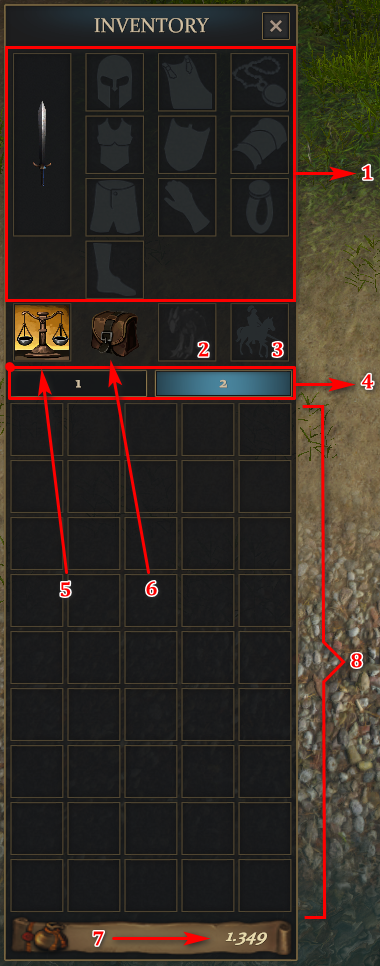 | 1. Aquí puedes ver el equipo armado.
2. Aquí puedes ver tu mascota equipada.
3. Aquí puedes ver tu caballo equipado.
4. Aquí puedes cambiar entre el primer y segundo inventario.
5. Si presionas el botón, puedes crear una tienda.
6. Cuando tu inventario está lleno, aquí es donde caen tus objetos.
7. Aquí puedes ver cuánto oro tienes.
8. Aquí puedes ver tus objetos, pociones, etc… |
| 2. Player Stats | Explanation |
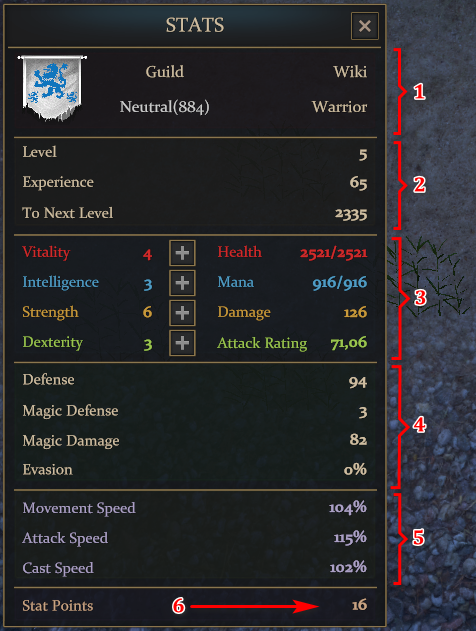 | 1. Here you can see your guild, your name, your rank and which class you play.
2. Here you see your level, how much experience you have and how much experience you need for the next level.
3. Here you can see how much vitality, intelligence, strength and dexterity you have. If you have stats points left, you can put the points into the four areas.
4. Here you can see how much defense, magic defense, magic damage and evasion you have.
5. Here you can see how much movement, attack and cast speed you have.
6. Here you can see your left stat points. |
| 3. Skills Menu | Explanation |
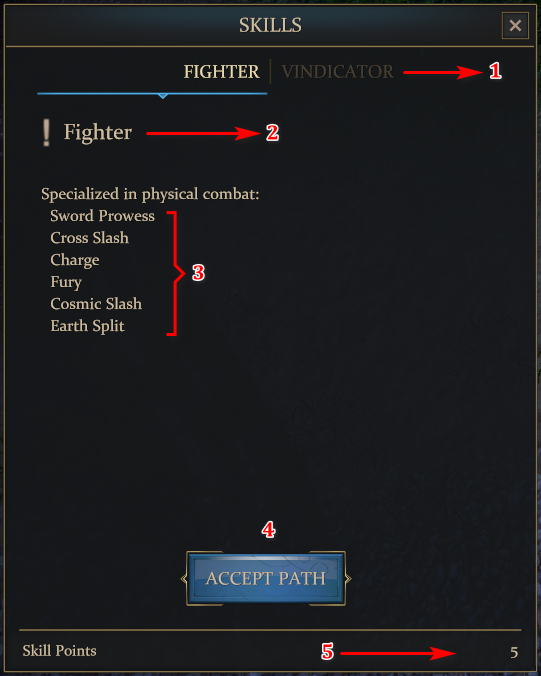 | 1. Here you can choose between the two skill paths.
2. Here you can see on which skill path you have clicked.
3. Here you can see the skills of the skil path.
4. Here you have to confirm if you want the skill path.
5. Here you can see your left skill points. |
| 4. Quests Menu | Explanation |
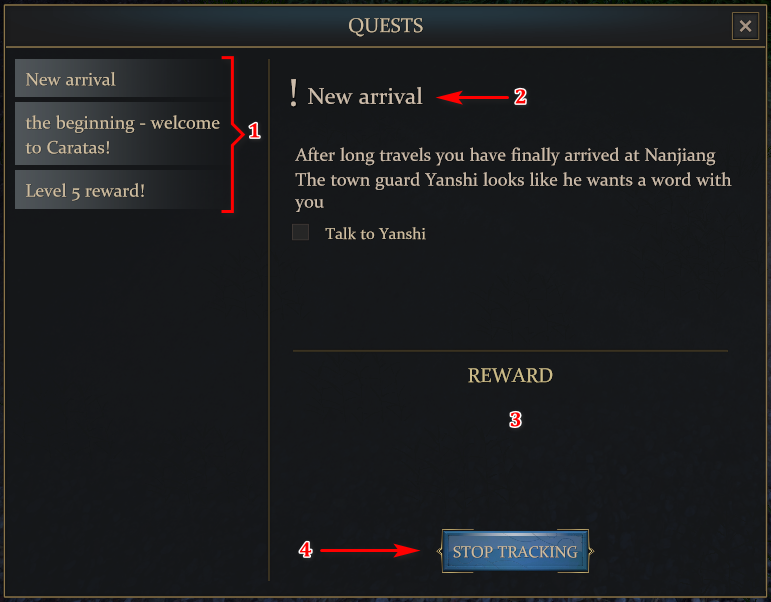 | 1. Here you can see the quests which you can do.
2. Here you can see the name of the quests.
3. Here you can see the rewards of a quests.
4. Here you can stop tracking the quest. |
| 5. Friendlist | Explanation |
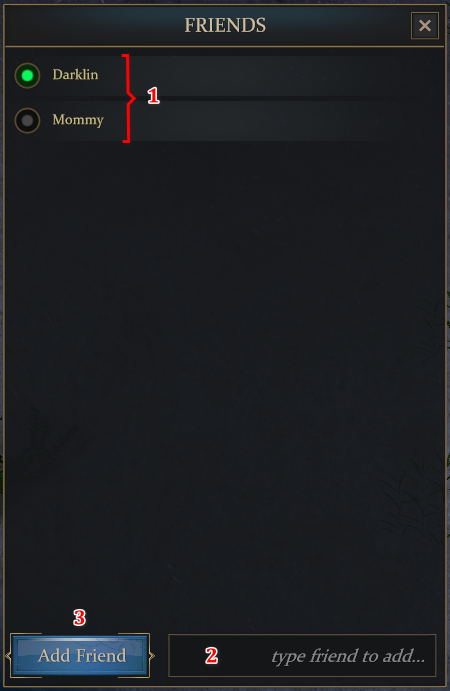 | 1. Here you can see your friends. If the ball lights up green, it means that your friend is online.
2. If you want to add a friend, you must write down his name here.
3. If you have written down the name of your friend, you have to click here so a friendrequest will be sended. |
| 6. Settings Menu | Explanation |
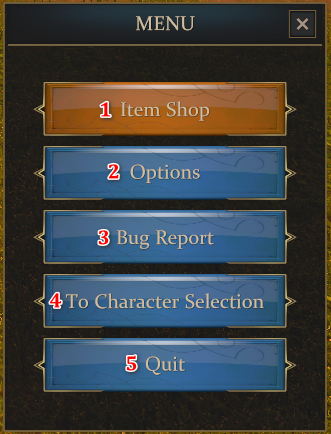 | 1. If you click on the first button, the itemshop will be opened.
2. If you click on the second button, the options menu will be opened.
3. If you click on the third button, you can report a bug.
4. If you click on the fourth button, you will send back to the character seletion.
5. If you click on the last button, the game will be closed. |